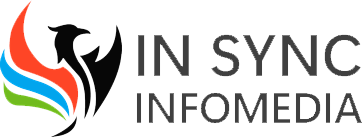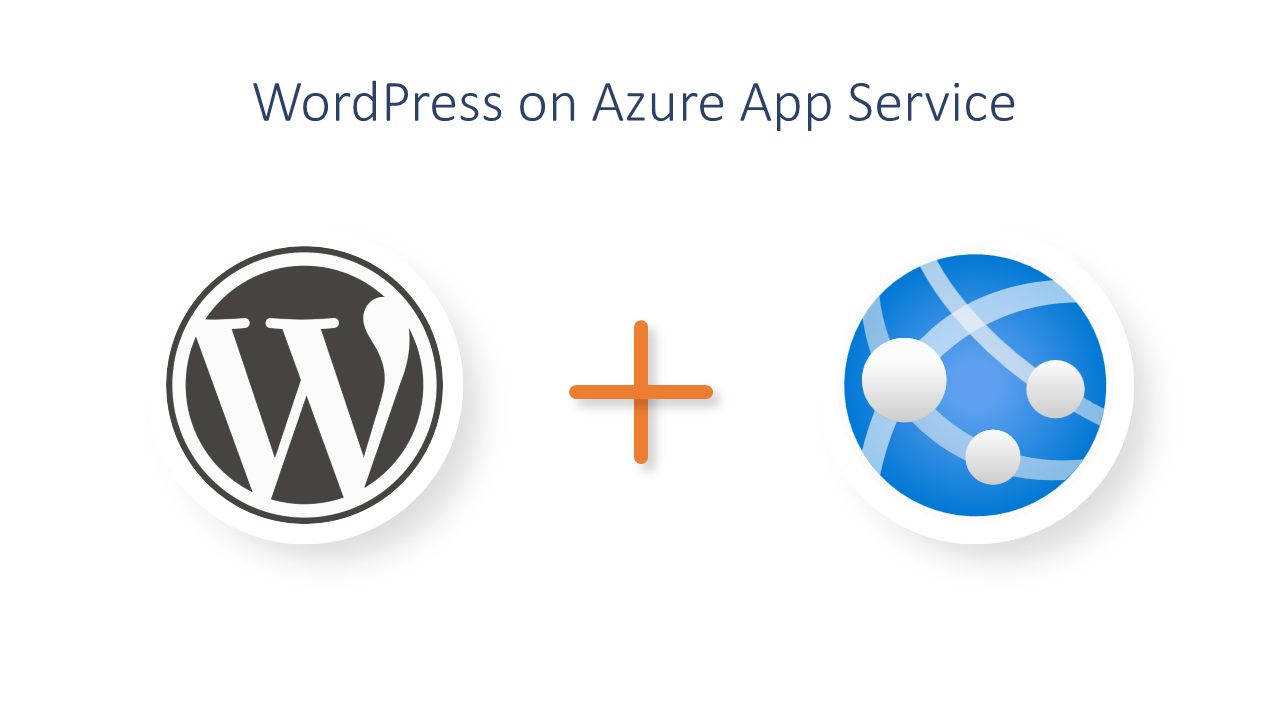
Hosting a WordPress site on Azure using App Services is easy. Here’s how:
Step 1: Create an Azure Account
First create an Azure account. You can sign up for a free account which will give you $200 credit for the first 30 days and many free services.
Step 2: Create an App Service Plan
Once you have created your Azure account, create an App Service Plan. This will be the infrastructure for your WordPress site. You can choose from many plans that fit your budget.
Step 3: Create a WordPress Web App
Once you have created your App Service Plan, create a WordPress Web App. This can be done by selecting the “WordPress” option from the App Service Marketplace. Here you will be asked to provide the details such as the name of the web app, subscription, resource group and database details.
Step 4: Configure the WordPress Web App
After creating the WordPress Web App, you need to configure it to work with your domain. You can do this by going to the “Custom domains” tab and add your domain name. You will also need to create a DNS record for your domain that points to the IP address of your web app.
Step 5: Deploy Your WordPress Site
Now you can deploy your WordPress site using Git, FTP or Azure DevOps. Once you have uploaded your site, test it to make sure it works.
Done! You have hosted your WordPress site on Azure using App Services. Azure has many features and tools to manage your site such as auto backups, scaling and security. So you can relax.